Regularly backing up your computer is advisable to mitigate the risk of data loss. The loss of photos, files, and essential documents can be quite troublesome, and in many cases, recovery may not be possible.
Utilizing a cloud-based service such as Google Drive or OneDrive is an excellent option for storing photos and routinely uploading files, as these services can automate the process for you. This approach not only helps in freeing up significant storage space on your computer but also enhances its performance. Additionally, these services can be employed to quickly back up specific files prior to performing a factory reset. Alternatively, you may choose to use your preferred backup method or another cloud storage solution.
How to back up your entire drive on Windows 11:
- Launch “Control Panel”
- In the top right hand corner of the control panel, where it says ” View By” in the drop down make sure to select “small icons”
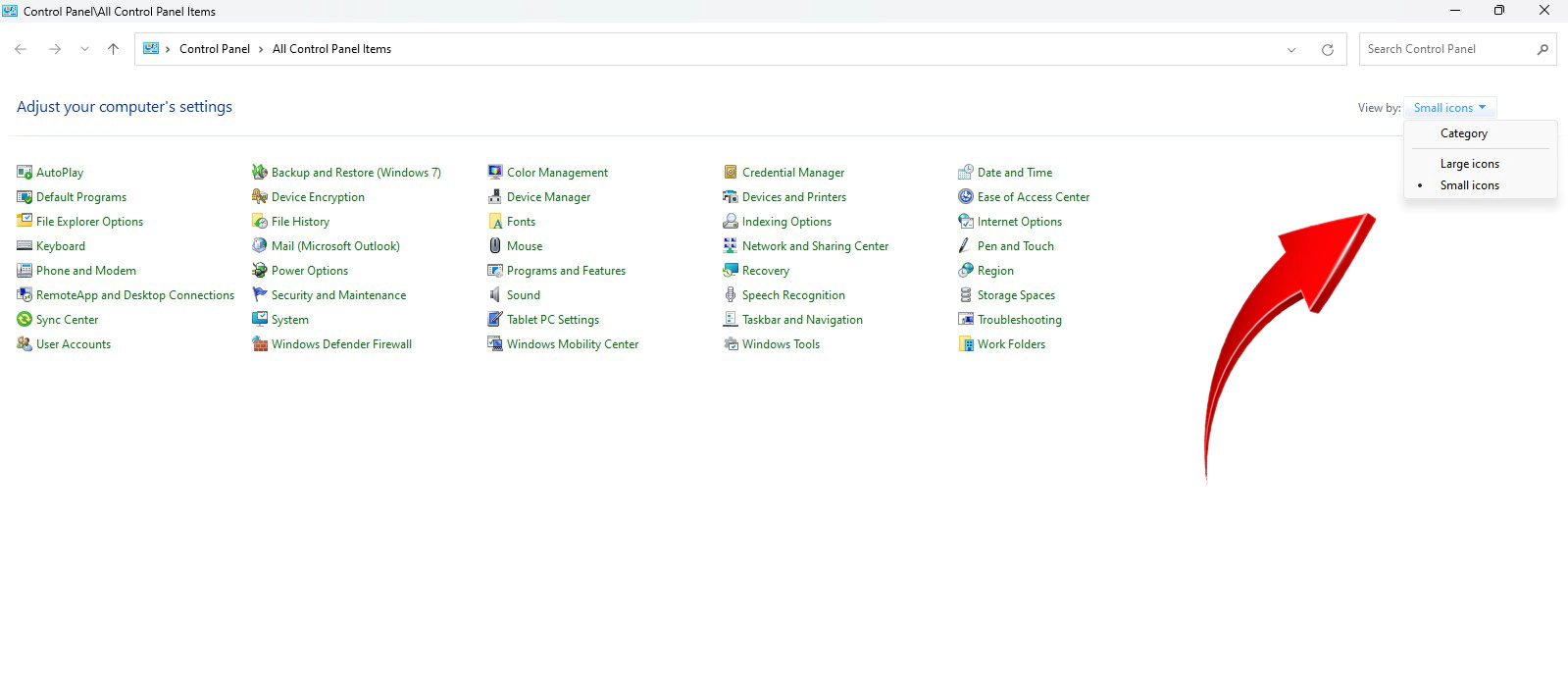
3. Click on “Back up and Restore”. It will still show as Windows 7 because the backup and restore feature has not been changed since windows 7. So if you are using windows 7, 8,10,11, it will show as “Backup and Restore ( Windows 7) in all of these versions of windows.
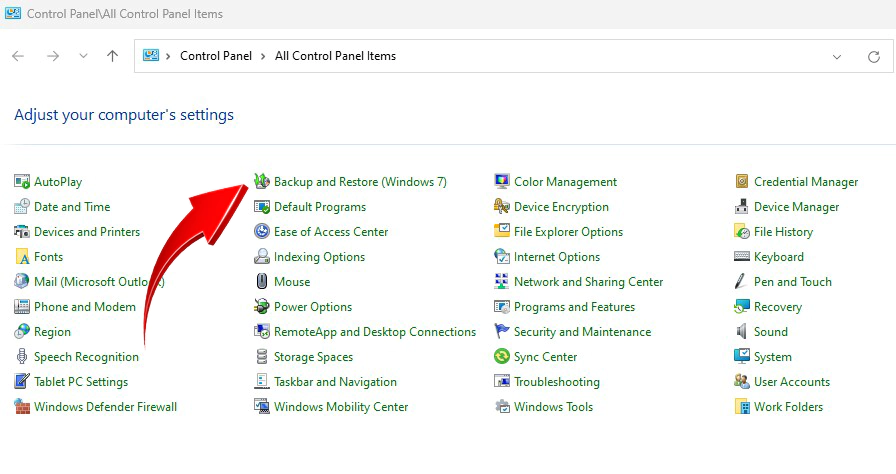
4. Click on ‘Create a system image’ in the left pane.
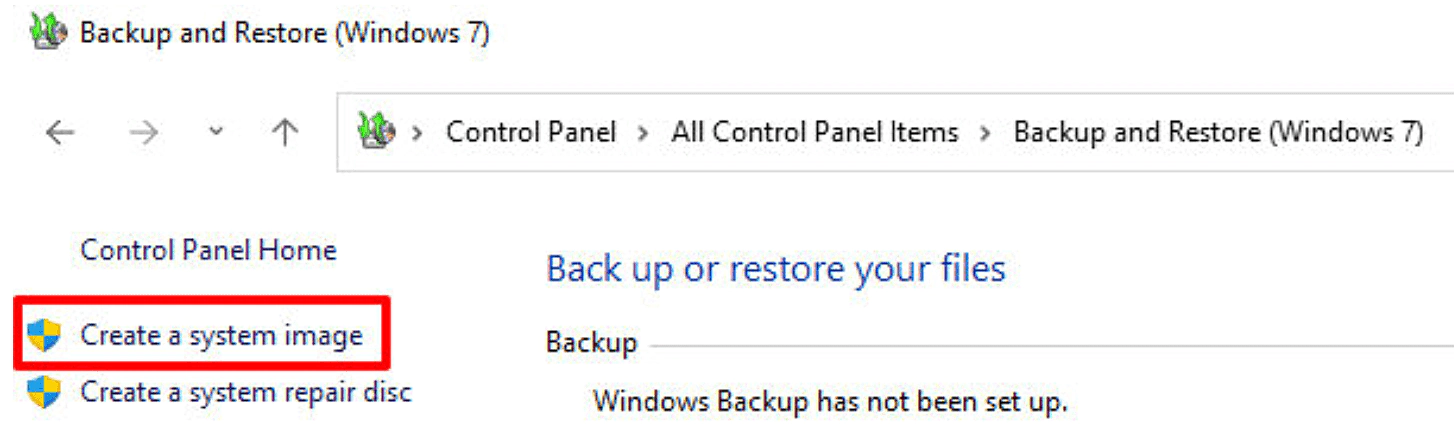
5. Under ‘Where do you want to save the backup?’ choose your backup destination.
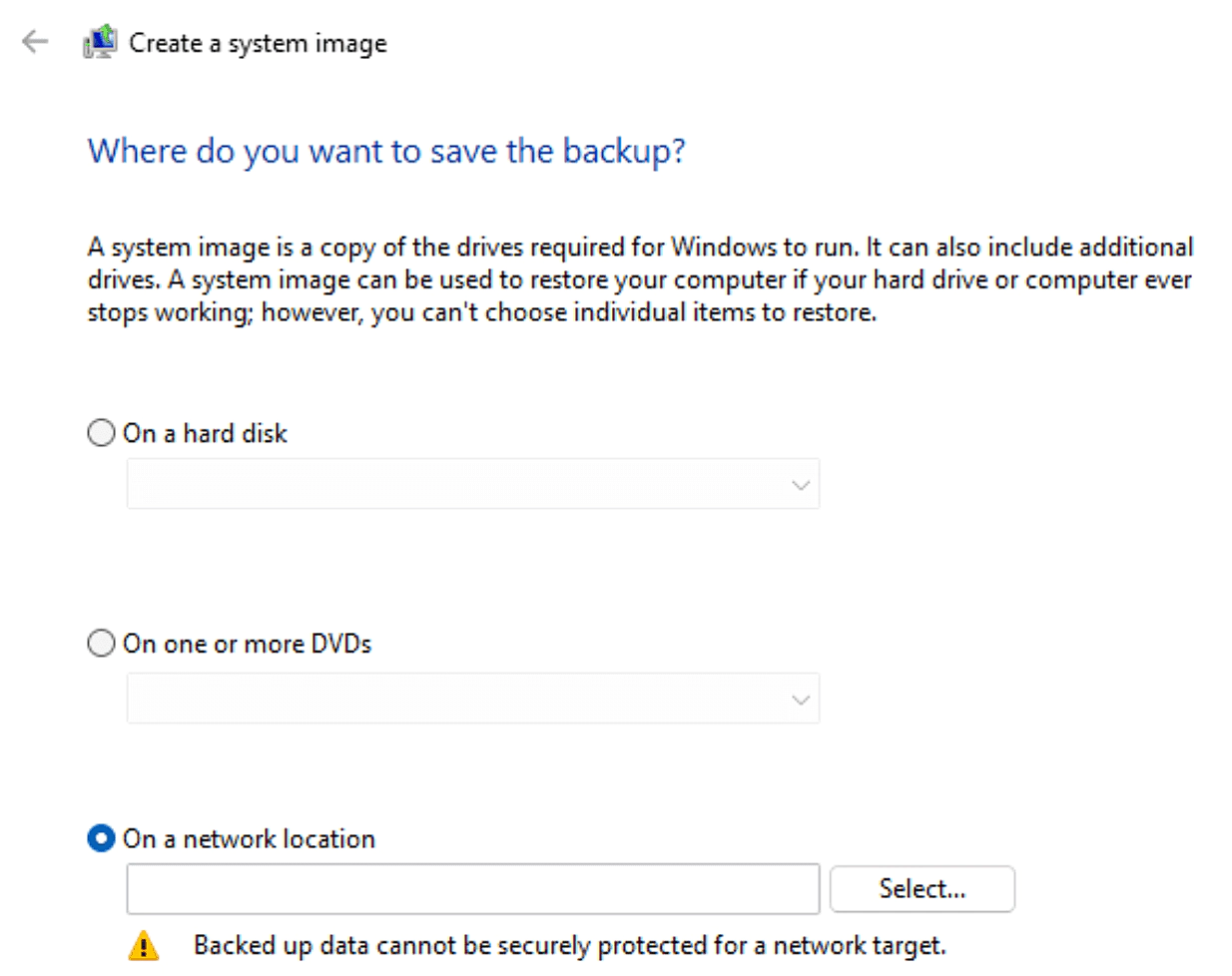
6. Next you will have the option to click ‘Start Backup’. After selecting to “start backup” windows will create a backup which may take some time to complete.




