Executing a factory reset on Windows 11 can be beneficial if you are encountering issues with your computer. This process effectively restores your PC to its original condition, similar to when it was first manufactured, providing Windows with a clean slate. As you continue to use your Windows 11 device, an increasing number of files and applications accumulate, consuming storage space and causing your computer to operate less efficiently, often resulting in slower performance.
Before we show you how to factory reset Windows 11, you should back up any files and programs you want to keep or your entire hard drive if you want to keep it all. You can view our guide on How to back up your files and hard drive in Windows 11 before resetting your PC. If you don’t want to keep anything from your PC, you can skip to the factory reset instructions below.
How to factory reset a PC on Windows 11:
- Open ‘Settings’, then go to ‘System’ on the left and scroll down to ‘Recovery’.
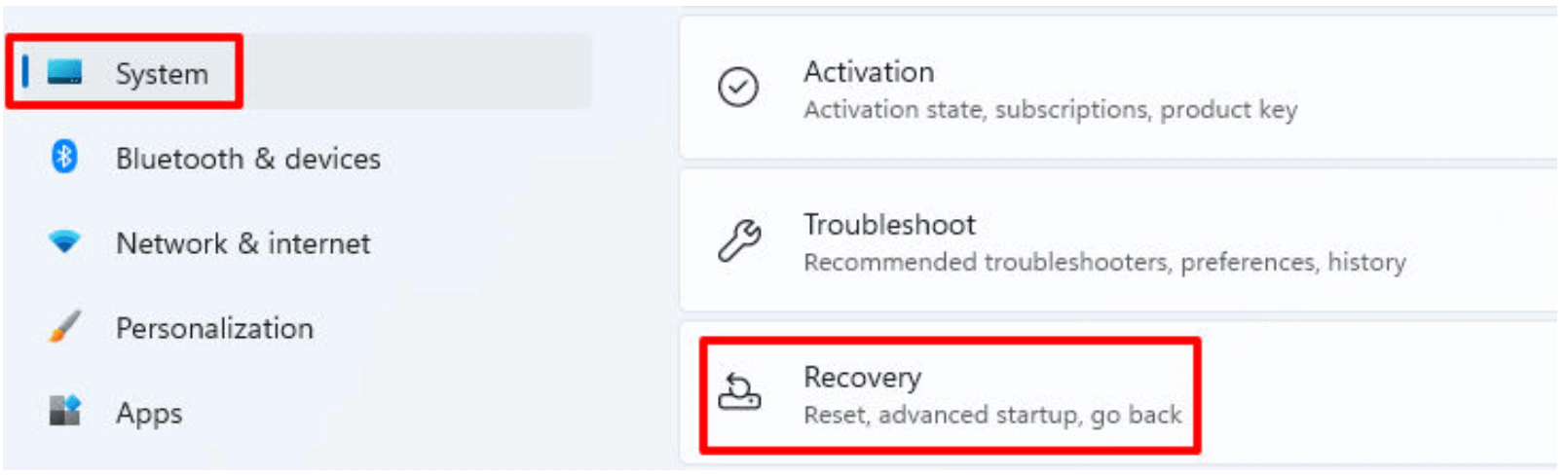
2. Click on ‘Reset PC’.
3. A new dialog box will be displayed, allowing you to either retain your files or delete all data. Select the “delete all data” option if you are donating, recycling, or selling your computer.
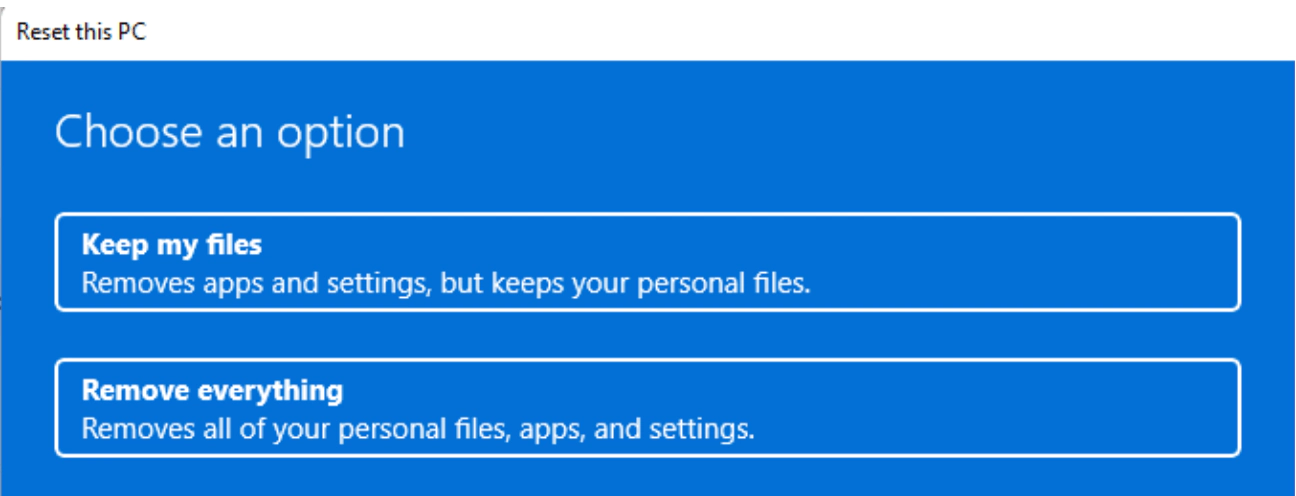
4. Next, you will have the choice to reinstall Windows through a Cloud download, which will not retain the original configuration provided by the manufacturer, or to reinstall Windows directly from your device, which will restore drivers, settings, and other configurations. The most commonly used option is to “reinstall directly from your device”. This will most likely be the option you will want to select. Please click ‘Next’ to proceed.
5. Depending on your choice to retain your files, you may encounter additional warning messages displayed on your screen. Please review these messages carefully and select ‘Reset’ when you are certain that you wish to initiate the process.
6. After selecting to reset your PC, it will take some time depending on the amount of files and your PC will restart. Once your computer has been reset you should check that all your files are there if you chose to keep them or that they have been wiped if you want them cleared.




