In this Article we will cover some simple steps that might help to repair Internet connection problems in Windows 10 and 11. These commands reset TCP/IP, Windows Socket, and Windows Firewall.
Internet connection issues may arise due to programs such as firewalls, antivirus applications, VPN clients, and different types of malware. To troubleshoot Internet connection problems, ensure that only the Windows Firewall is installed and active. If other firewalls are present, it is advisable to uninstall them and enable the Windows Firewall instead. If the issues persist, attempt the following commands.
Repair Internet Connection Problems in Windows 10 and 11
Select the windows logo key on your keyboard (Shown in the picture below) this will bring up the Windows Start menu.

After selecting the windows logo key, which will bring up the windows start menu, start typing “command Prompt” in the search field. Select command prompt in the results and then on the right side of the menu select “run as administrator”
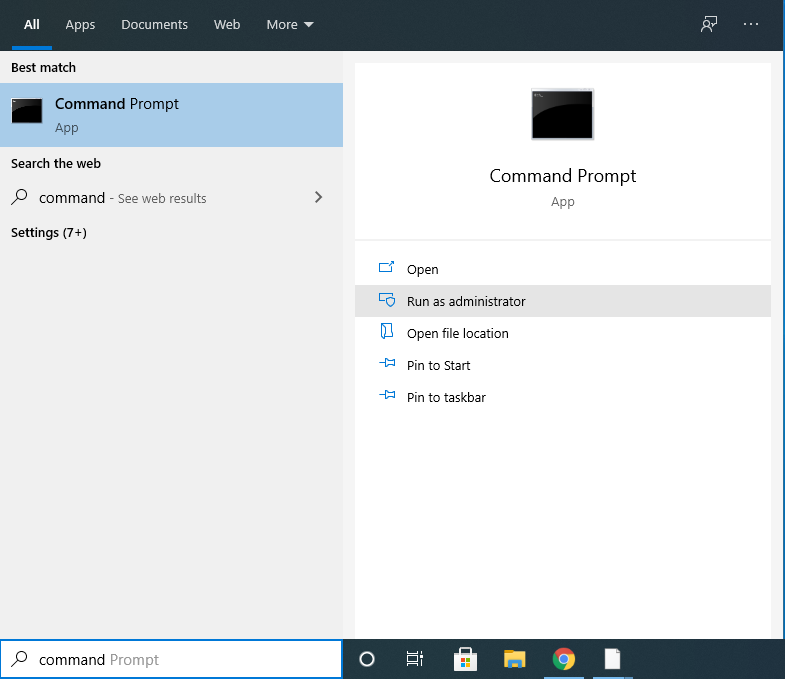
After launching the “Administrator Command Prompt” (see below), You will want to type the following command “netsh int ip reset” and hit enter.
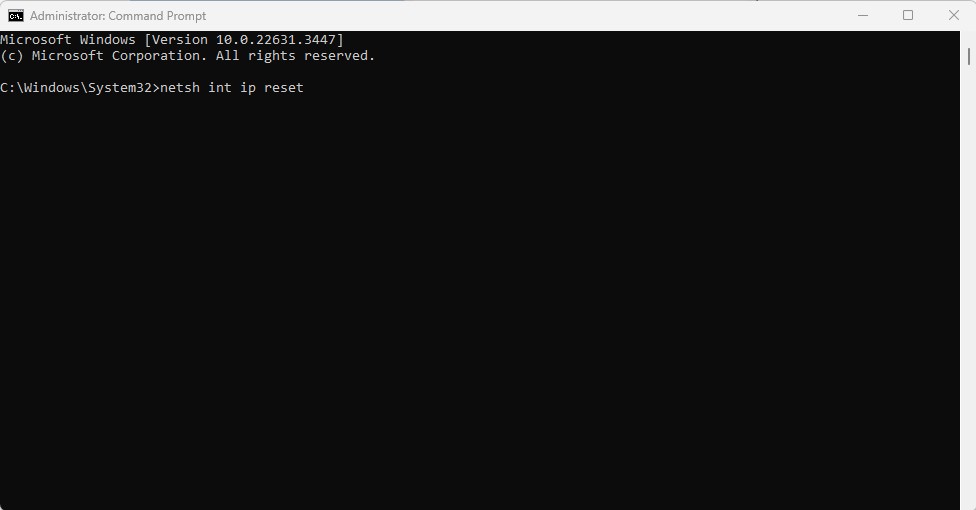
After typing the command “netsh int ip reset” and hitting enter, you will see the following screen once it is completed (see below). It will state “Restart the computer to complete this action”. You do not need to restart the computer just yet.
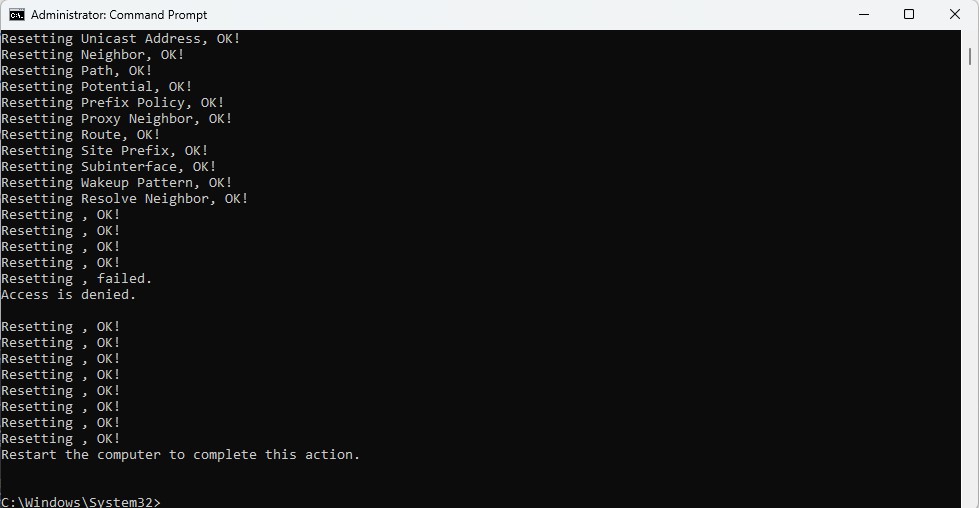
After that command is completed you need to enter the next command “netsh winsock reset” and hit enter (see below) .
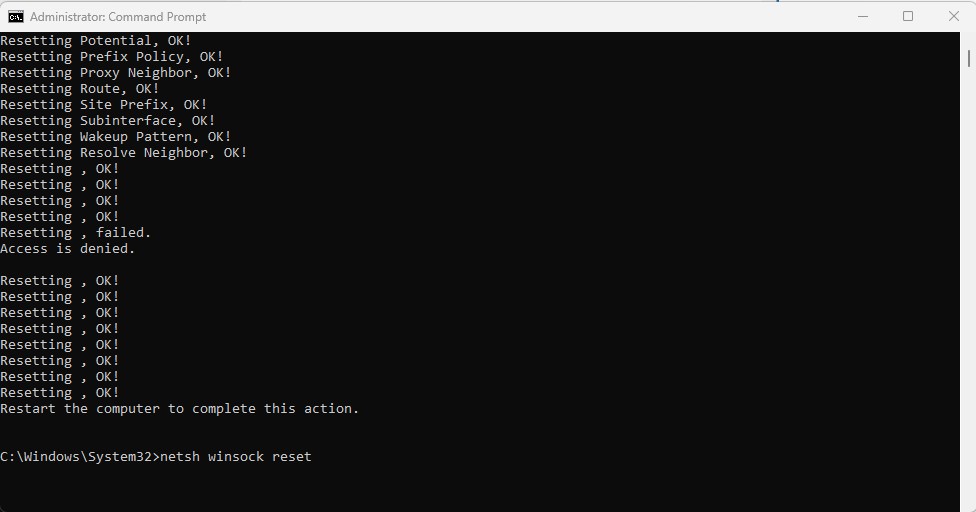
After entering “netsh winsock reset” and hitting enter, you will see the following message once it is completed ( See below). Again it will ask you to restart the computer but you do not need to at this time.
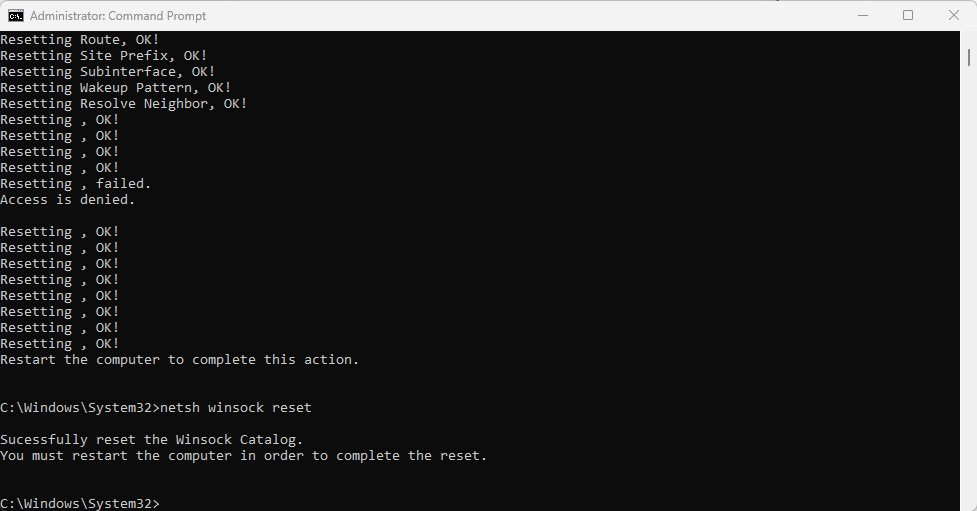
Next you will want to type the command “netsh advfirewall reset” and select enter (see below).
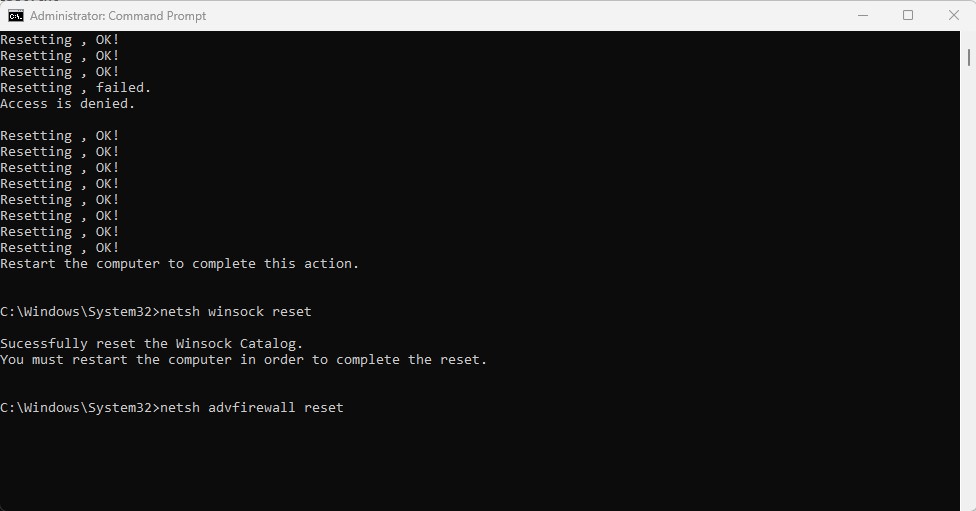
After typing in the command “netsh advfirewall reset” and selecting enter, you will get a message that says “Ok”. (See below)
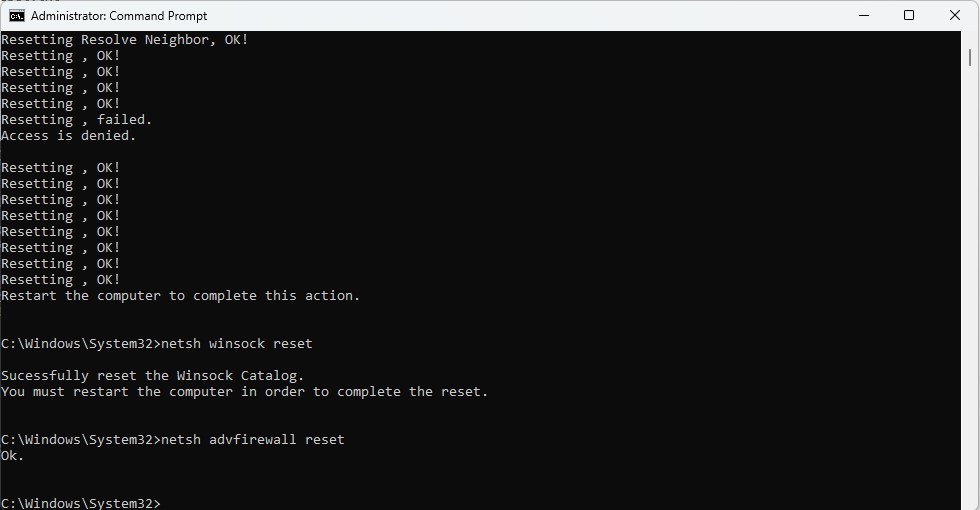
After you get the message that states “Ok”, you can now restart the computer.
In the event that the commands are entered correctly but errors persist, it is possible that Windows networking has been significantly compromised. Moreover, if these commands do not yield errors but fail to restore the Internet connection following a computer reboot, it may be necessary to proceed with additional troubleshooting steps. Try restarting all external networking devices, such as routers, cable modems, DSL gateways, and so on.
If after following the steps above you are still having network connectivity issues, further troubleshooting may be required.
Columbus Help Desk provides 24/7 on-site, remote, and telephone support. Visit us at https://columbushelpdesk.com/request-support/ and one of our agents will reply to you as soon as possible.




